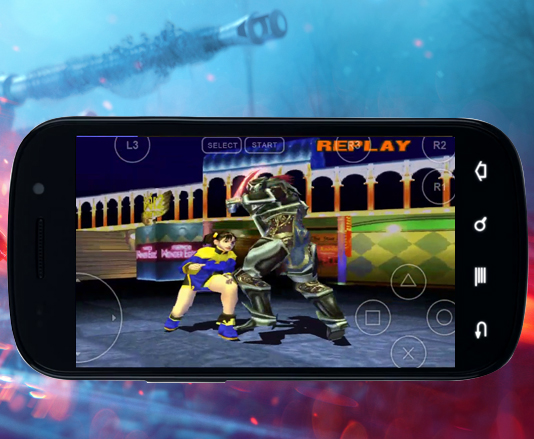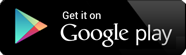How To Start
In order to enjoy the benefits of this PlayStation emulator Android, simply run the FPse64 for Android application and use the Menu shortcut. The menu is going to present you with numerous actions. The best thing for you to do would be to start by loading the BIOS file. This recommended file comes with the name ‘scph1001.bin’.
It is better to load the BIOS file in order to receive the benefit of high compatibility. Moreover, it also provides you with the option to use the internal savestates.
After the BIOS has been loaded properly, you can go ahead and load the image file of your PSOne disk. Select the option “Load Game”, browse for finding and selecting the disk image file and the game will begin.
The device you use to run the PS1 Android emulator is important. Even if you are not sure where the CD image files are located, you can always go to the root and then enter the command into /mnt for locating your storage path. A number of devices come with the external storage in /mnt/extSDcard.
From First menu of the PS1 emulator Android app, you can get into the SETTINGS menu and select the default options that are going to be applied to the games that are loaded after the changes. Keep it in mind that after a particular PSOne emulator Android game is loaded, you will find a wide range of options that are specific for that game. If you still want to apply the default configuration later, you will have to reach MISC menu and then load the default config.
When a PS1 emulator app game is loaded, you can access the Menu by clicking on the Menu button on the Android 2.3 version and older devices. For devices that run Android 3.0 and other newer versions, you will need to use the Back button to reach to the PSOne emulator app Android Menu.
The Menu available with a PlayStation X emulator Android loaded game is somewhat different. This menu is going to allow you to load the game and save it quickly, then have access to the Cheats menu.